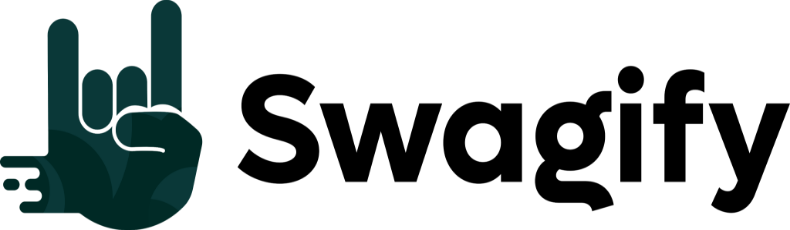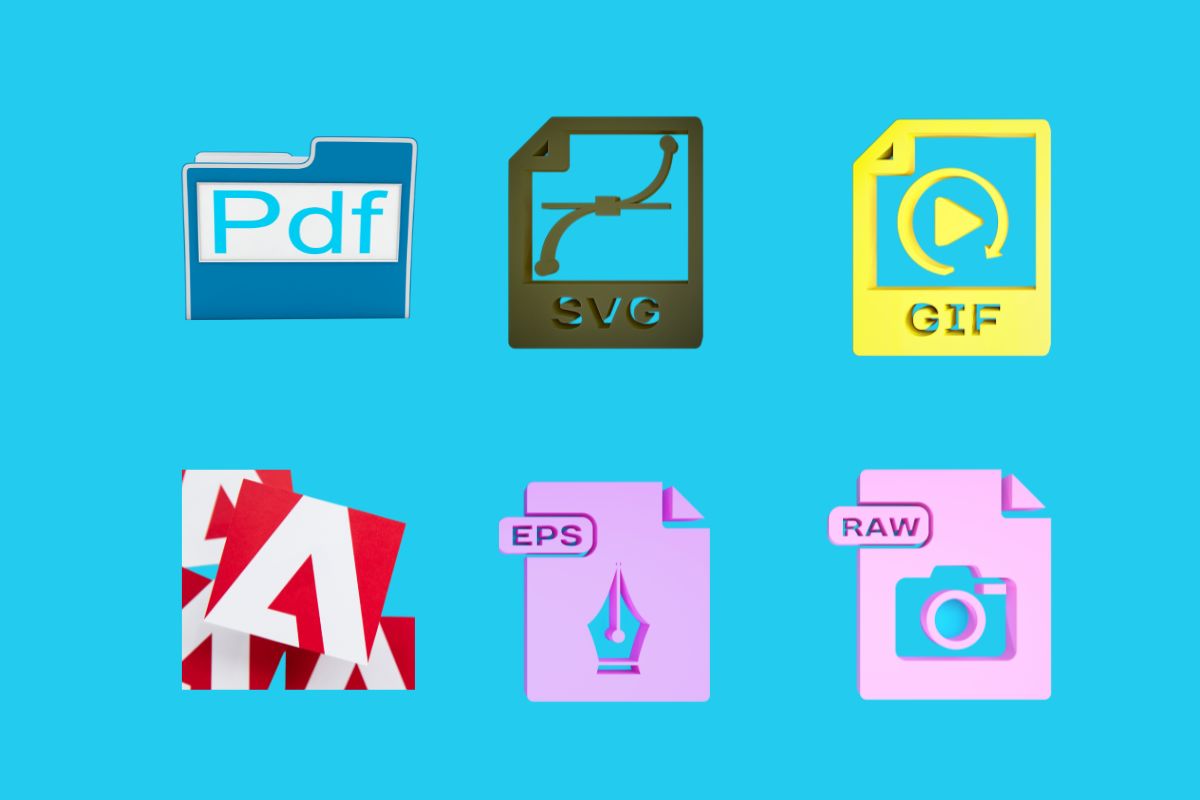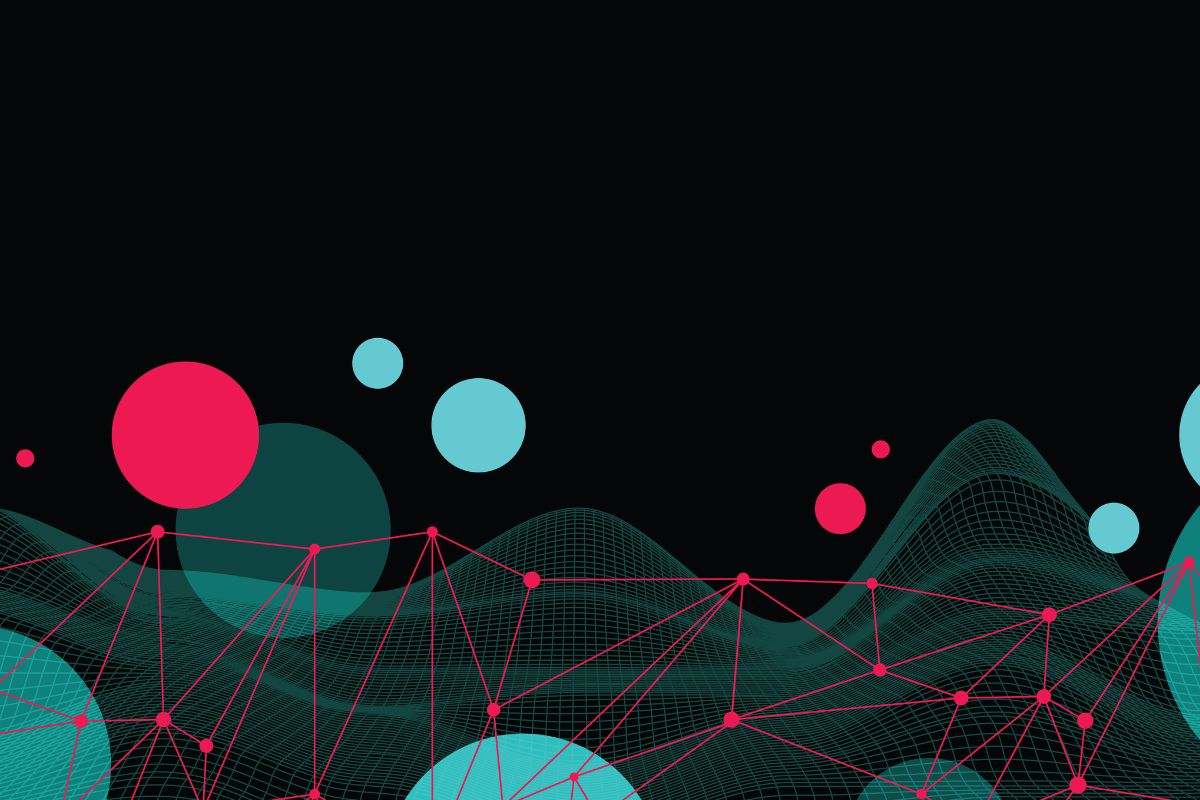In the world of digital graphics, two primary file types dominate: vector and raster. Vector files are essential for designs that need to scale without losing quality. Unlike raster graphics, which are made up of pixels and can become blurry when enlarged, vector graphics rely on mathematical equations to define shapes, lines, and colors. This means you can enlarge or shrink a vector image to virtually any size without compromising the crispness of the image.
As you delve into vector file types, you’ll discover their versatility across various applications. Whether you’re working on a company logo, a technical drawing, or a complex illustration, vector files ensure that your work remains sharp and clear at any resolution. Common vector file formats include SVG, EPS, AI, and PDF, each with its own specific use cases and advantages.
Understanding when to use vector files over raster files is crucial in your creative projects. Raster graphics, typically saved as JPEG, PNG, or GIF, are ideal for complex images like photographs where fine detail is necessary at a fixed size. However, for creating logos, icons, or any other designs where you need scalability without loss of quality, vector graphics are your go-to choice. Their ability to allow infinite resizing makes them indispensable in graphic design, especially for print materials, where high resolution is paramount.
Understanding Vector and Raster Graphics
Explored here are the distinctions and applications of vector and raster graphics, critical in the fields of graphic design, digital illustrations, and photography, ensuring clarity and quality in both print and web media.
Defining Vector Files
Vector files are constructed using mathematical formulas that define shapes, lines, curves, and points. This allows for infinite scalability without loss of quality. Common vector file types include SVG, AI, and EPS, which are ideal for logos and illustrations where precision and scalability are essential.
Defining Raster Files
In contrast, raster files are comprised of pixels, tiny squares on a grid, which collectively display an image. Each pixel holds color information, but when zoomed in or scaled up, this can become pixelated. JPEG, PNG, and TIFF are popular raster file types, frequently used in photography and images rich in colors, gradients, and patterns.
Vector vs Raster: Core Differences
- Scalability: Vectors can scale indefinitely while retaining sharpness; raster graphics become blurry when enlarged.
- Resolution: Raster files depend on DPI (dots per inch) and PPI (pixels per inch) for quality, unlike vectors which remain resolution-independent.
- File Size: Vector files often have smaller file sizes compared to high-quality raster images.
Common Uses for Each File Type
Vector graphics:
- Logos
- Text and typography artwork
- Illustrative graphics
Raster graphics:
- Photography
- Detailed images withcomplex color variations
- Web content where scalability is less critical
Understanding Resolution
Resolution is pivotal in raster images, dictating their quality and sharpness. High-res images are essential for print media to avoid a pixelated appearance, whereas for the web, a balance between image quality and file size must be found to ensure fast loading times.
The Role of Colors and Typography
Vectors are ideal forsolid colors andcrisp typography, maintaining clarity at any size. Raster graphics handle gradients andsubtle color shifts better, making them suitable for complex images withvarying patterns and shades. Selecting the right file type for your project ensures optimal color reproduction and text readability.
Vector File Formats and Their Characteristics
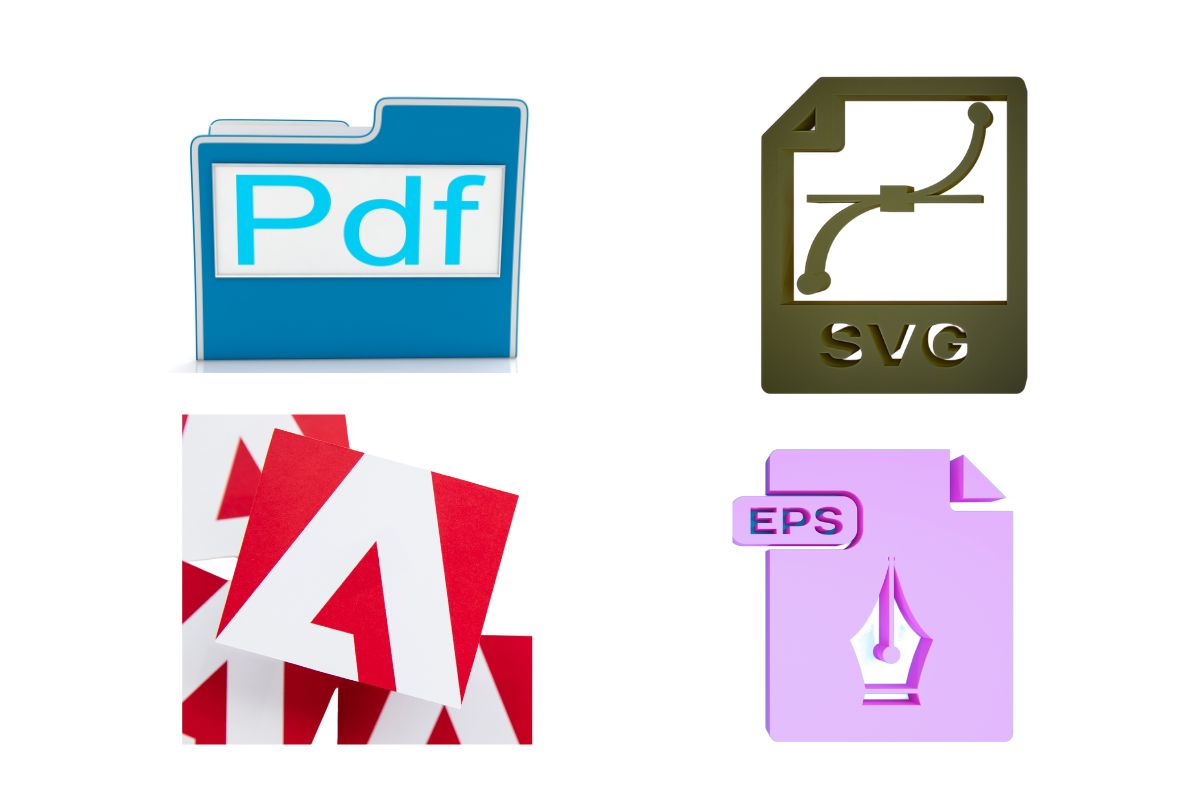
Vector file formats are essential for maintaining the quality and scalability of graphics. These formats store images using mathematical equations, which allows you to scale them without losing clarity. Here, we’ll examine some popular vector file formats and their unique characteristics.
SVG (Scalable Vector Graphics)
SVG files are an open standard developed by the W3C and are used primarily for web browsers. SVG is XML-based, which makes it both searchable and scalable, retaining image quality at any size. It supports transparency and interactivity, allowing for dynamic and responsive graphics that can be easily edited with any text editor.
AI (Adobe Illustrator)
Adobe Illustrator produces AI files, a proprietary vector file type that is ideal for complex illustrations. AI format is preferred by designers for its powerful capability to create detailed vector graphics. Though primarily associated with Adobe products, recent versions of AI files are based on PDF, enhancing its compatibility with other software.
EPS (Encapsulated Postscript)
EPS is a versatile file format that’s compatible with a wide range of graphic design and illustration software. Encapsulated PostScript files are excellent for high-resolution images and are often used by printers for producing high-quality printed materials. EPS files support a preview image and can contain text as well as graphics.
PDF (Portable Document Format)
PDF stands for Portable Document Format and is a widely accepted file extension created by Adobe. While PDFs can contain both raster and vector data, they excel in preserving the integrity of vector files when sharing documents across various platforms and devices. PDF files also retain transparency and include layers, making them a versatile choice for various applications.
Other Vector Formats
Beyond the mainstream, there are several other vector formats, such as CDR files from CorelDRAW and XAR files from Xara Xtreme. These proprietary formats are crafted to harness specialized features of their native applications, often embedding unique attributes that cater to niche design requirements.
Raster File Formats and Their Use Cases
When you’re dealing with digital images, understanding the appropriate raster file format can greatly enhance your work, whether it be for web publishing or high-quality printing. Each format serves specific purposes, and knowing when to use which one can make a significant difference in the quality and utility of your images.
JPEG & JPG
JPEG, which stands for Joint Photographic Experts Group, is a commonly used raster file format, especially inphotography. It is well-suited for images on the web due to its compression capabilities, making file sizes smaller and more manageable for sharing and web pages. However, be cautious with its use, as compression leads to quality loss, which could affect the crispness of your photographs.
PNG (Portable Network Graphics)
The PNG format becomes your ally when you need high-quality designs with transparency that are suitable for digital use. Web browsers render PNG images with crisp edges and support for transparency, making them ideal forlogos and intricate graphics. Unlike JPEG, PNG files don’t lose quality with compression, providing a good balance between quality and file size.
GIF (Graphics Interchange Format)
If your content requires animation or transparency, the GIF format can be your go-to choice. It’s an old web standard for images that need simple animations, making GIFs a popular choice for web graphics. Do note that GIFs are limited to 256 colors, which restricts their use in true-color photography or illustrations with gradients.
TIFF (Tagged Image File Format)
For images that demand high-quality, such as those meant for printing on business cards or billboards, the TIFF format offers flexibility and superb image integrity. Professionals often choose TIFF for detailed images that require no compression to maintain straight lines and clean text, often crucial in print materials.
Raw Image Files
Raw image files are the first choice for any photographer who demands the utmost control over their images. Raw files are not processed or compressed by the camera, giving authors of the photographs full discretion over the post-processing. This format is crucial when your work needs to undergo significant editing or if you’re ensuring the highest possible quality before publishing.
Editing and Design Considerations

When you’re working with vector file types, the choice of software, understanding of image types, and considerations around scaling and resolution are pivotal in maintaining design integrity.
Software Choices for Vector Editing
Selecting the right graphic design software is crucial for editing vector graphics. Adobe Illustrator, CorelDRAW, and Inkscape are prominent tools that professionals use. Each offers robust features for creating and modifying vector designs. Adobe Illustrator is widely regarded for its comprehensive toolset, which enables intricate design work with an emphasis on scalability and sharpness. CorelDRAW is preferred in certain industries for its versatile vector illustration capabilities. Inkscape, a free and open-source option, is excellent for beginners or those on a budget. It supports SVG format natively, ensuring small file size without compromising on quality.
Raster Image Editing
Editing raster graphics, such as those manipulated in Adobe Photoshop, differs from vector editing because of the image’s nature. Raster images are composed of pixels, and editing often affects resolution and can lead to pixelated patterns when scaled. These programs are preferable when working with complex patterns and textures, but they lack vector graphics’ scalability. It is crucial to consider the final application of your design to decide whether vector or raster graphics offer more advantages.
Challenges with Scaling and Resolution
Vectors maintain sharpness regardless of scaling due to their mathematically defined paths, which is a significant advantage over raster images. However, certain disadvantages include potential issues with compatibility and file support across different platforms or devices. Always ensure the final vector design maintains its integrity by confirming the resolution is appropriate for the intended use, whether it’s for print or digital display. For example, a business card design requires a different resolution than a billboard.
By understanding the nuances between vector and raster editing and the implications of scaling and resolution, you can produce designs that are both visually striking and optimally functional.
Advantages and Disadvantages of File Types
When choosing between vector and raster file types, consider how each format handles aspects like scalability, detail, and file size. Your specific needs will determine the most suitable option.
Pros of Vector Files
- Infinite Scalability: Vector graphics maintain sharpness at any size, making them ideal for logos and illustrations that require resizing without loss of quality.
- Small File Size: Generally, vectors have a smaller file size compared to raster images, which makes them more efficient for web use where loading times are crucial.
Cons of Vector Files
- Complexity: They can be complex to create, especially when depicting intricate images with gradients and multiple colors.
- Limited Fill Options: While vectors handle solid colors and simple gradients well, they may not be suitable for the color depth required in high-qualityphotography.
Advantages of Raster Files
- Detail and Color: Raster graphics are excellent for complex images with subtle variations in color and detail, like photographs.
- Broad Compatibility: Raster images are widely compatible with various devices and software, making them versatile for different applications.
Limitations of Raster Files
- Resolution Dependency: Raster files areresolution dependent, meaning that scaling up can lead to loss of quality and pixelation.
- Larger File Size: Higher resolution and detailed raster images result in larger file sizes, which can be a disadvantage for storage and sharing.
Optimizing Files for Different Mediums

When you’re working with vector files, it’s crucial to tailor them for their intended use, whether that’s online or in print. This ensures the files retain their quality and functionality.
Optimization for Web Use
Web Browsers and Scalability: Vector files are ideal for the web due to their scalability. They can be resized without losing quality, making them perfect for high-definition displays. When exporting vector files for web use, formats like SVG, PNG, and JPG are commonly used. SVG is particularly web-friendly, offering small file sizes and easy scaling. PNGs are great for transparency features, while JPGs might be your go-to for balancing quality and file size.
- SVG: Ideal for logos and simple graphics
- PNG: Best for images requiring transparency
- JPG: Good for photos and complex images
Exporting Tips:
- Aim for the smallest file size possible without compromising quality to ensure quick loading times on websites.
- Test your files in different web browsers to verify compatibility and appearance.
Preparing Files for Print
Printers and Fidelity: For printing, file quality and resolution are paramount. Printers don’t handle scalability in the same way web browsers do, so using formats like EPS, PDF, or high-resolution TIF is key. These formats preserve the vector file’s precision and allow for smooth transitions into print.
- EPS: Maintains complex graphics details
- PDF: Widely accepted and retains all information
- TIF: High quality for photography and detailed illustrations
Printing Considerations:
- Check the printer’s specifications to ensure compatibility with your file type and to understand the maximum resolution supported.
- Keep in mind that while vectors are scalable, the print quality will depend on the printer’s capabilities and the paper or material used.
Technical Aspects of File Management

Understanding the technical aspects of file management is critical when dealing with various file formats, especially in the realm of digital graphics. This includes recognizing file extensions, how to manage file conversion processes, and understanding the importance of metadata.
Understanding File Extensions
File extensions are critical identifiers for determining the type of file you’re dealing with. For digital graphics, vector files such as .svg (Scalable Vector Graphics), .ai (Adobe Illustrator), and .eps (Encapsulated PostScript) are key for quality scaling and editing. Raster files like .jpg and .png cater to pixel-based images, where .png format supports transparency. When dealing with documents, .pdf (Portable Document Format) is widely used and can be created through Adobe Acrobat or other PDF generators.
- Vector Files: .svg, .ai, .eps
- Raster Files: .jpg (no transparency), .png (supports transparency)
- Document Files: .pdf
File Conversion Processes
File conversion is pivotal when ensuring files meet the requirements of different platforms or needs. Convert .jpg to .png to add transparency, or convert .ai files to .svg for broader compatibility. Be cautious; converting vector to raster may result in loss of quality. Tools vary, but generally involve an ‘exporting’ feature, which reshapes a file into a different format while attempting to preserve as much original data as possible.
Common Conversion Needs:
- Vector to Raster: Export .ai as .png for web use
- Raster to Vector: Rare, complex, and often requires manual intervention
Metadata and File Information
Metadata within files holds key data which can be indexed and searched. This data includes details about the image’s creation, the author, and the file properties. Scripts can extract and utilize this information for automated workflows or to ensure better file organization. Adobe Acrobat provides robust tools for managing PDF metadata.
Metadata May Include:
- Author: Typically found in document creation software like Adobe Acrobat.
- Creation Date: Automatically generated upon file creation.
- File Properties: Resolution for images, layers for vector files.
By understanding the technical aspects surrounding file extensions, conversion processes, and metadata, you can manage your files more effectively, leading to better organized and higher-quality digital assets.
Frequently Asked Questions
If you’re working with digital designs, understanding vector files is crucial. TheseFAQs address the essentials for using vector graphics effectively.
How can I create a vector file for my design?
To create a vector file, you can use vector-based software such as Adobe Illustrator or CorelDraw. Start by creating your design using the software’s tools and save your work in a format like .AI or .SVG to ensure it remains vector-based.
What distinguishes a vector file from other graphic formats?
Vector files comprise mathematical paths that maintain their quality when scaled, unlike raster images that pixelate. This quality makes vector files ideal for logos and print work, where clear and crisp graphics are key.
Which formats are considered the best for vector files?
The most widely used vector file formats are .AI (Adobe Illustrator), .SVG (Scalable Vector Graphics), and .EPS (Encapsulated PostScript). These formats retain scalability and are editable in numerous vector editing programs.
Can vector files be edited in Adobe Photoshop, and if so, how?
While primarily a raster-based program, Adobe Photoshop can open vector files like .EPS or .AI. However, to preserve the vector properties, it’s best to edit them in Adobe Illustrator before finalizing your image in Photoshop.
Which file format should I choose for a vector logo to ensure the highest quality?
For logos, .EPS is highly recommended due to its compatibility across different software and systems, ensuring the highest quality for print and scalability.
Are PDF formats capable of supporting vector graphics?
Yes,PDF formats support vector graphics. When saving a design as a PDF, make sure to preserve editing capabilities to maintain the vector properties.