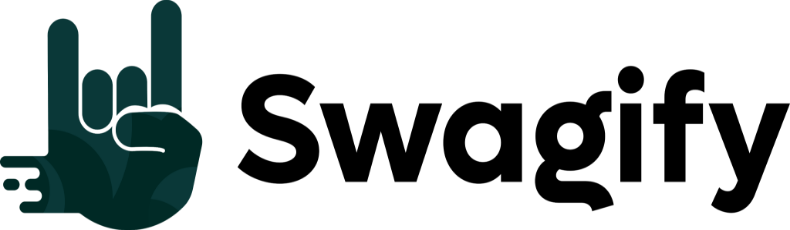Understanding the nature of PDF files is crucial when you’re dealing with different types of digital documents. A Portable Document Format, or PDF, is a versatile file format created by Adobe that preserves the formatting of a document across various platforms and devices. Essentially, PDFs can encapsulate a variety of content types including text, images, and complex graphical data.
Now, to address the question of whether PDF is a vector file: a PDF file can contain both vector and raster graphics. Vector graphics within PDFs are made up of paths defined by mathematical expressions and can be scaled indefinitely without losing quality. This makes them ideal for illustrations, logos, and text. On the other hand, raster graphics are pixel-based and could lose clarity when scaled.
When you handle PDFs, the presence of vector elements allows your document to maintain crisp, clean lines and curves that are paramount for professional printing and sharp display on screens. However, it’s important to remember that a PDF file isn’t exclusively a vector format because it can also house raster graphics, which are not resolution independent. Thus, when you’re working with PDFs, consider the content within them to determine how they can be best used for your purposes.
Understanding PDF Files
When you hear “PDF”, you’re thinking about a versatile file format that’s become essential for sharing documents. It encapsulates a complete description of a fixed-layout document, including the text, fonts, images, and graphics which compose the documents you interact with daily.
What Is a PDF?
PDF stands for Portable Document Format. This file type, created by Adobe Systems, is used for representing documents in a manner independent of application software, hardware, and operating systems. Every PDF file encapsulates a complete description of a flat document with a fixed-layout, including the text and graphics that appear on the pages. As a file format, PDF maintains the original formatting irrespective of where or how it’s viewed, from desktop to mobile devices.
PDF File Usage
PDFs are commonly employed in situations where preserving the original appearance of documents is necessary. For example, if you need to send a formatted contract, resume, or brochure, a PDF file ensures that whoever views the document sees it as intended, without the formatting issues that can arise with other file formats like Word documents. PDFs support various types of content – not just text and images, but also interactive buttons, hyperlinks, embedded fonts, video, and more. This file format is extensively utilized across various sectors, from business and education to healthcare and legal industries, facilitating the exchange of documents that look and feel consistent and professional.
Vector vs Raster Graphics

When you’re dealing with digital images, understanding the difference between vector and raster graphics is crucial for selecting the right type of image for your needs. Each has distinct characteristics related to scalability and resolution which are worth knowing.
Defining Vector Graphics
Vector graphics are mathematical equations that define points, lines, curves, and shapes on a plane. They are scalable, meaning you can enlarge them without any loss of quality. This property makes vector images ideal for logos, text, icons, and other designs where sharpness and clarity are important at any size.
Defining Raster Graphics
In contrast, raster graphics are composed of a fixed number of colored pixels. Think of each pixel as a tiny colored square that contributes to the overall image. Because they are defined by pixels, raster images cannot be scaled up without a noticeable loss in resolution and quality. Photos and detailed artwork are typically raster images.
Comparing Vector and Raster
The main areas of comparison between vector and raster graphics include:
- Scalability: Vector graphics can be resized infinitely without losing quality, whereas raster graphics can become pixelated or blurred when resized.
- File size: Vector files are often smaller than raster files because they contain less data (points, lines, and curves) versus the detailed pixel information in raster images.
- Detail: Raster graphics can capture complex color gradations and nuances, making them more suitable for high-resolution photographs.
- Usage: Vector is preferred for print work where sharp lines and text are necessary, while raster is used for web where images are displayed at a fixed size.
File Formats and Extensions
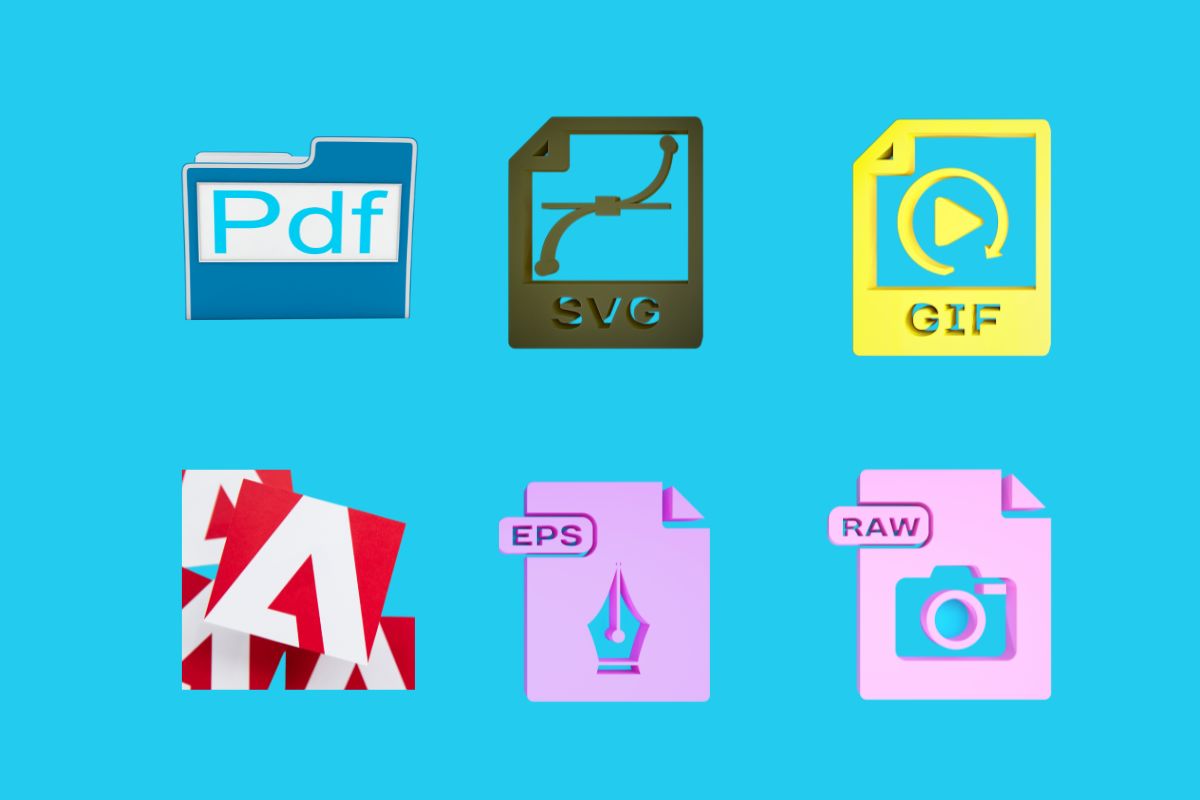
When you’re working with digital images, it’s crucial to understand the distinction between vector and raster formats, as well as the role file extensions play in determining file type and usage.
Common Vector Formats
- .ai (Adobe Illustrator): A proprietary file format developed by Adobe Systems for representing single-page vector-based drawings in either the EPS or PDF formats.
- .svg (Scalable Vector Graphics): An XML-based vector image format for two-dimensional graphics with support for interactivity and animation.
- .eps (Encapsulated PostScript): A standard file format for importing and exporting PostScript files, often used for high-resolution images of illustrations.
Common Raster Formats
- .png (Portable Network Graphics): A raster graphics file format that supports lossless data compression. PNG was developed as an improved, non-patented replacement for Graphics Interchange Format (GIF).
- .jpg (Joint Photographic Experts Group): A commonly used method of lossy compression for digital images, particularly for those images produced by digital photography.
Understanding File Extensions
File extensions, such as .ai, .svg, .eps, .png, and .jpg, signify the file format and provide hints about the use of the file. They enable your operating system to launch the appropriate program for opening the file when you double-click it. Being familiar with these extensions helps you in selecting the right format for your tasks.
Converting PDFs to Vector Files

When you need to edit or scale graphics without losing quality, converting your PDFs to vector files is essential. Vector images remain crisp and clear at any size, making them ideal for a wide range of applications.
How to Convert a PDF to Vector
To convert a PDF to a vector file, you generally need to use a dedicated PDF converter tool. These tools analyze the PDF content and translate it into a vector format like SVG (Scalable Vector Graphics). During conversion, it’s vital to ensure that the PDF content is vector-based; otherwise, bitmap images within the PDF won’t be converted to vector format.
- Open the online tool or software.
- Upload your PDF document.
- Choose the appropriate vector format for conversion (e.g., SVG, AI).
- Execute the conversion process.
- Download your new vector file.
Remember, the quality of the vector images will depend on the original PDF content and the conversion tool’s capabilities.
Tools for Conversion
Several online tools and software applications can facilitate the conversion from PDF to vector. Some are free, while others require a subscription or purchase.
- Adobe Illustrator: A professional tool that offers precise control over the conversion process.
- Inkscape: An open-source vector graphics editor that can convert PDFs to SVG files.
- CloudConvert: A versatile online service that supports a wide range of file formats.
- Zamzar: An online PDF converter that provides quick conversion for various file types.
Importance of Conversion Quality
The quality of the conversion is crucial, as it affects the usability and appearance of the vector file. High-quality conversions preserve the fidelity of the original design, ensuring that all vectors are sharp and that no data is lost. Therefore, it’s paramount to choose a conversion method that maintains the integrity of your original PDF elements during the process.
Editing PDF and Vector Files
Editing PDFs and vector files such as SVG format involves different processes and tools. While PDF editors focus on modifying text and images within a document, vector graphics software like Inkscape allows detailed manipulation of shapes and lines.
Advanced Editing of PDFs
To perform advanced editing on a PDF, you’ll need a specialized PDF editor. With these tools, you can edit text, change images, and reorder pages. When your edits are complete, you can save the changes directly, ensuring the document retains its original format. For example, if you need to collaborate on a design document, services like Dropbox and Google Drive make it easy to save and share your PDFs with others.
Manipulating Vector Graphics
Inkscape is a powerful open-source tool designed for creating and editing vector graphics. You can use it to manipulate paths, shapes, and text, which can then be saved as SVG files. Such files can be further converted for use in other formats using tools such as CloudConvert. Unlike raster images, vector graphics allow for editing without loss of quality, making them ideal for detailed graphic design work.
Remember to regularly save your work, whether you’re editing PDFs or vector graphics, to avoid losing any changes. When using cloud storage solutions, make sure to understand the syncing process to prevent conflicts in your files.
Practical Applications of Vector Files

Vector files serve a crucial role in creating and manipulating graphics that require scalability and precision. Whether you’re designing a company logo or developing web icons, vectors ensure clarity and quality at any size.
Graphic Design with Vectors
In graphic design, vectors are essential for creating sharp and resizable images, such as logos and branded materials. Your company logo needs to maintain its crispness whether it’s on a business card or a billboard. Vectors make this possible due to their mathematical description of shapes and lines. For example, Adobe Illustrator is a powerful tool for vector creation and is widely used by professionals to design everything from simple icons to intricate illustrations. Tools like Vector NTI provide comprehensive suites for managing these types of graphic assets.
- Applications: Logo design, branding materials, icon sets
- Advantages: Scalability, editability, resolution independence
Using Vectors for Web
When it comes to the web, vectors shine by providing scalable graphics that can adapt to different screen sizes without losing quality. SVG, or Scalable Vector Graphics, is a file format specifically designed for the web. This format is perfect for logos, icons, and other web graphics that require scaling for responsive design. Vectors enable fast loading times and scalability, which are imperative for an optimal user experience. Adopting software that facilitates the generation of vector graphics, like the methodologies proposed in works such as CanvasVAE, can be significant for web development.
- Key Uses: Responsive web design, interactive web applications
- Benefits: Uniform clarity, efficient file size, responsiveness
Benefits of Vector Images in Documents
When you’re dealing with documents, incorporating vector images can significantly enhance the visual aspect and practical use. Understanding these benefits helps you appreciate why vector graphics are an important consideration for your documents.
Scalability
The standout feature of vector images is their scalability. Unlike raster graphics, vectors maintain high quality when scaled up or down. This means whether you’re viewing your document on a small smartphone screen or a large poster, the images remain crisp and clear without any pixelation.
File Size and Types
File types are an important consideration. Common vector formats include SVG, AI, and EPS. These types of files are typically more efficient in terms of file size compared to raster files like JPEG or PNG, especially if you’re dealing with complex graphics.
Editing and Transparency
Vector images are inherently more editable. You can alter shapes, colors, and add elements without losing quality. Additionally, vectors support transparency, allowing you to overlay images seamlessly with different background colors and textures in your documents.
Versatility
Vector files are versatile. They’re not only reserved for high-resolution print but also indispensable for digital documents. When you need to convert documents to different formats, vectors ensure that your graphics are compatible and retain their integrity.
- SVG: Tailored for web use
- EPS: Great for print
- PDF: Widely used for digital documents that require a combination of vector and raster images
Remember, whether you’re creating a multi-page brochure or a single web banner, vector images offer benefits that can elevate the professional appearance and functionality of your documents.
Integrating with Other Media
When you work with PDF files, one of your primary concerns is how well these documents can integrate with different types of media. The versatility of PDFs allows them to encompass a variety of content, including vector graphics, which retain their quality across different platforms and devices.
Vectors in Multimedia
Vector graphics within PDFs maintain crispness and clarity, which is essential when you’re dealing with multimedia projects that involve scaled images or animations. Audio and video files can be embedded into PDF documents as well, providing a comprehensive package for presentations or educational materials. This blend can be particularly powerful when you’re trying to explain complex topics where visual aids are crucial. For instance, when you share a PDF on platforms like Dropbox or Google Drive, you ensure that your vector graphics and multimedia content are preserved without quality loss.
Sharing and Storing Vectors
When you’re sharing vector graphics, you’ll find that using PDFs simplifies both the sharing and the storage experience. You can upload your PDFs containing vector images to cloud services such as Dropbox or Google Drive and share a URL with your colleagues or clients. They can access and download your files with ease, regardless of their operating system or device. This compatibility extends across various file management platforms, making PDFs with embedded vectors a go-to for graphic designers and media professionals alike.
Frequently Asked Questions
Understanding whether a PDF is a vector file and knowing how to manipulate it are common questions many of you may have. Here’s what you need to know about assessing and converting PDF files relating to vector graphics.
How can one determine if a PDF is composed of vector elements?
To ascertain if a PDF contains vector elements, zoom in on the document extensively; if the graphics retain crisp lines and shapes without pixelation, they are likely vector-based. Additionally, using software like Adobe Acrobat, you can look for clues in the document properties or use the edit feature to select individual elements, which is possible with vector graphics.
What are the steps to converting a PDF into a vector file format?
Converting a PDF to a vector file format involves opening the PDF in a graphics editor, such as Adobe Illustrator, and saving or exporting the document to a vector format like SVG, AI, or EPS. Ensure that the conversion settings maintain the vector properties to avoid rasterizing the graphic elements.
Can a PDF contain both vector and raster graphics?
Yes, a PDF can integrate both vector and raster graphics within the same file. The format’s flexibility allows for this hybrid approach, which can be advantageous for documents requiring high-quality printing and scalability.
What distinct features do vector files have over raster files?
Vector files are defined by mathematical equations, resulting in scalable graphics without loss of quality, opposed to raster files, which consist of pixels and can become blurry when enlarged. This makes vector files ideal for logos, illustrations, and typography that require frequent resizing.
In what scenarios will a PDF fail to be considered a vector file?
A PDF will not be considered a vector file if all the graphical content is raster-based, meaning the images are pixel-dependent and lack the scalability that vector elements provide. Scanned documents saved as PDFs typically fall into this category.
What methods can be employed to create a vector file from scratch?
To create a vector file from scratch, use vector graphic editors like Adobe Illustrator or Inkscape. These programs allow you to draw shapes, paths, and curves controlled by vectors that can be easily manipulated and resized while maintaining their resolution and quality.